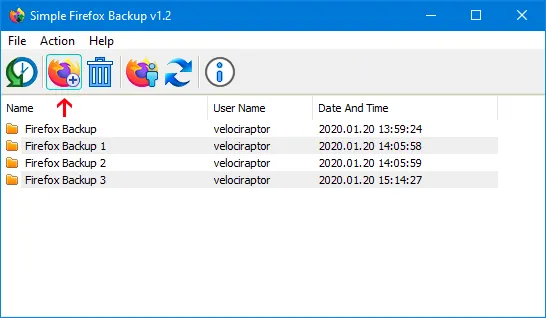
Every browser comes a new user profile where all of your favorites, page/search histories, addons, cookies, preferences and other settings are stored. Any computer user always runs the risk of losing his data due to program or computer crash. If you use Firefox as your Primary Browser, you may prefer to back up regularly to guard against the possibility that their profile gets corrupted or wiped after installing a new extension or a new version of Firefox.
What is New (Wednesday, February 19th - 2020)
- [ADDED] - Portable Firefox Support
- [ADDED] - File - "Firefox links" feature reads from .ini file
- [ADDED] - Ability to open the backup folder from the action menu
There are some ways to back up:
- Use a backup utility
- Do it yourself manually
- Use Firefox Sync function
Backing up Firefox manually is as simple as copying their respective profile folders to another location. For example;
- Key4.db : contains a key used to encrypt and decrypt saved passwords
- logins.json : stores the encrypted names and passwords
- Places.sqlite : stores the annotations, bookmarks, favorite icons, input history, keywords and browsing history
- Cookies.sqlite : is used to store cookies between sessions

If you do that, you’ll have a full backup with all your setting and personal data saved. Syncing is NOT as good as backing up because it is usually not Long-Term , syncing will not ensure that your files are safe and You can’t trust your vital computer data to syncing; you must back it up. When you back something up to a hard drive or external HDD/USB flash drive , they stay there until you decide to delete them. If you need a file from last week, last month or last year, it will be there exactly the way you backed it up.
Backup and restore Your Firefox Bookmarks, Passwords and settings
Backing up of important data is always a smart thing to do. Simple Firefox Backup is a portable Freeware Tool that will help you easily create back-up copies of your Mozilla Firefox data . The software is an automated version of the manual method it does not read your passwords, and doesn’t change any files. Passwords and bookmarks are Private data.There can be no justification for reading them (For example Key4.db file). The software which can read the encrypted Passwords can steal them too, please stay away from such software, if you want to see your passwords, just type аbout:logins into the Firefox’s address bar. (Be very careful with the software that reads the passwords)
How to use Simple Firefox backup
Run the appropriate exe file (x64 or x86) and click second button (Create Firefox Backup)
Your backup has been created with time stamp. On GUI you will see the Backup Folders names like Firefox Backup 1,2,3 … To Restore one of them choose it and use First Button (Restore Backup), or just Right click on it and use Restore backup feature. You can also delete one/some or all of the backup folders with using trash can button.
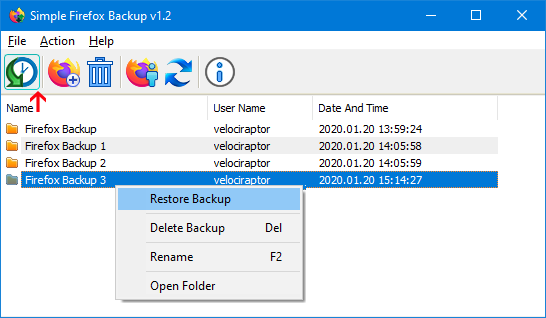
On default settings Simple Firefox Backup create a backup with 9 Files , but you can choose which files to back up for example if you don’t want to backup search.json.mozlz4 file choose File > Open Config File and set the search.json.mozlz4number to 0
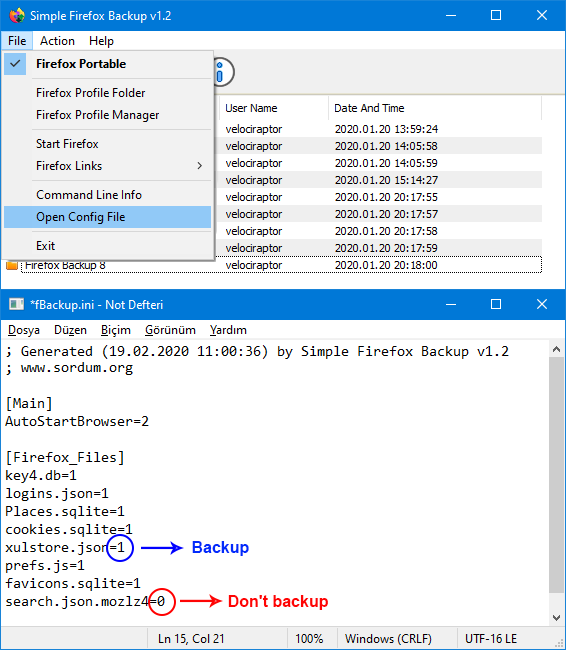
1 – Simple Firefox Backup will backup it
0 – Simple Firefox Backup will Not backup it
How to use Simple Firefox Backup with portable Firefox
You can use Simple Firefox Backup to save your Portable Firefox Settings, Passwords, Bookmarks Plugins... usw
- Choose File - Firefox Portable option
- Select the firefoxportable.exe file

NOTE :Simple Firefox Backup use current user profile which set by default for the backup
Simple Firefox Backup has Cmd parameter support

You can use Cmd commands to backup to a different location.
fBackup.exe /C C:\TestFolder\
To restore a backup from different directory use following cmd parameters
fBackup.exe /R C:\TestFolder\
You should choose Simple Firefox Backup because it is Portable, it is Up to date, it doesn’t read your Passwords and very simple to use.

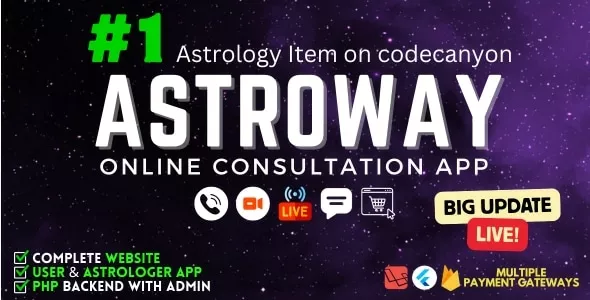
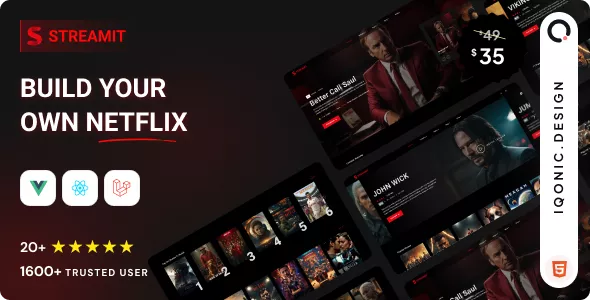
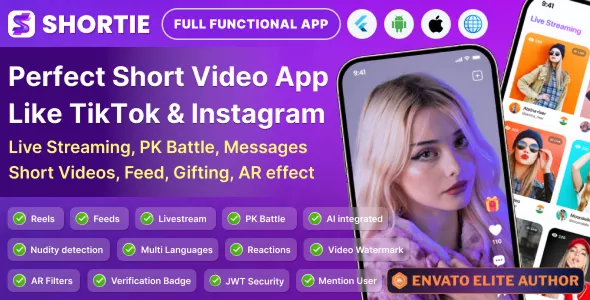



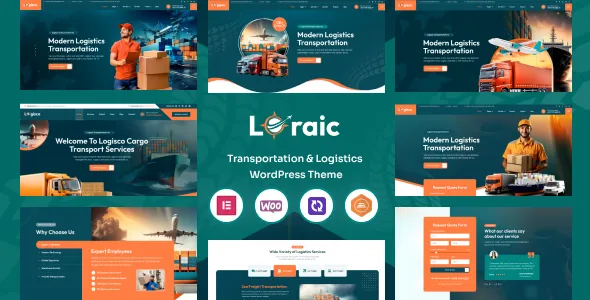


Only our members are allowed to comment this post.